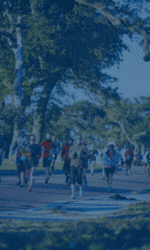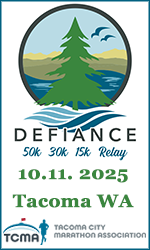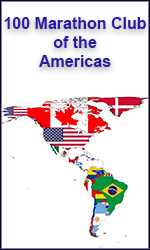Database Faq
Members Heading
My Profile Page – This page is a snapshot of your recently run races (assuming you’ve added them to your race list); your lifetime and YTD statistics; your upcoming events (again, as long as you’ve added your name to the race calendar), and a visual of the U.S. States and countries where you’ve completed races. This page is auto populated based on your interaction on the other pages.
My Personal Info Page – This page lists your member number and other personal info like your mailing address and email. (Note: this info is ONLY visible to that member and the admins of the club)
My Preferences Page – This page is where members can decide if they’d like to make their race list public, or keep it private for only their viewing. There are also options to have your YTD races, Lifetime races, level and states auto calculated from your race list, or have that info manually entered on the statistics page by an admin (we highly recommend that all members select “Calculate from my race list” as all upgrades are now based on each entered race).
My Statistics Page – This page lists your YTD race count, your lifetime race count, your level, your all time streak and what states and countries you’ve run.
My Races Page – This page lists all the races you’ve run in detail (as long as you’ve entered them). On this page, members have the option of editing or deleting any entry. To edit, simply click the pencil icon on the left of each race entry. To delete, simply click the X on the left of each entry. You also have the option of sorting your list based on the different fields. To do this, just click the heading at the top of the list (for example, to sort your races based on time, just click the “Time” link. You can also sort by race name, date, city / state / country, time or distance.
Adding A Race – When adding a new race to your list, simply click the “Add Race” button at the top right of your race list. Race name, date, country, state and finish time are all required fields. Optional fields are the city, chip time, event type, bib number, overall placing, sex place, age place, what age group you’re in, and any remarks you have about your race. NOTE – due to our new level upgrade process, “Finish Time” is a required field in order to qualify for an upgrade. Therefore please fill in your finish time to help us expedite upgrading you once you qualify. Also, adding as much detail as possible will also help us verify your finish (this includes bib number and placings). We do look up every single finish time prior to upgrading you.
The My Races Page is not intended to be a placeholder for future races! Please familiarize yourself with this page HERE<<<
My Upcoming Events Page – This page is a snapshot of all the races you’ve added your name to on the race calendar (we will explain how to add your name further down this list). On this page, you can enter the participation type (options are Running, Interested, Staff / Crew, or Volunteering). To the right of each listed race you’ll notice a check box. This box is to help you keep track of races you’ve already made arrangements for (examples would be, paid for race, made your travel plans, etc). Finally, if you’d like one of the races removed from the list, simply click the “Leave” link.
My Level Qualifications Page – This page lists the qualifications' criteria and shows Yes or No for each level.
Forum Page – The forum is an interactive topic page where you can post along with other members about topics such as discounts, ride / room sharing, training, etc. We just ask that we keep it clean and on topic.
Change Password Page – you can change your password here.
Races Heading
Race Calendar Page – The race calendar lists all future races that have been added. We also allow races to stay on the calendar for 7 days after they have pasted to allow members easier access in case they need to look up results. After 7 days, the races drop off and then can be found on the “Past Races” page. On the race calendar page, you can add your name to any race you will be running by clicking the “Join Race” button. Your name will be added to the race and that race will show up on your “My Upcoming Races Page”. Next to each race there is a member count number. This is a list of all the members that have added their name to this race. To see the list, just click the number and a list will pop up will all members' names who are scheduled to be at that race. If you’ve joined a race you no longer plan to run, you can remove your name by clicking the “leave race” link.
All race names are linked with the race's website, Simply click the race name and you’ll be taken to the race's website.
Race Discounts! Races that have a yellow $ coin next to the race name have a member discount. Click the coin, and the discount will be given. Please do not share this discount with nonmembers.
Race Request Page – This page allows you to request a race be added to the calendar not yet listed. Please provide the event name, date, website, country and state. Please be accurate. Race website's need to be legitimate. Facebook links or race registration pages are almost always rejected, so make sure the race provides their own page. Please allow up to 48 hours for approval, especially if you submit on a weekend.
Past Races Page – This page is identical to the race calendar, except it lists all races that occurred in the past.
Write a Race Review or Read Reviews on a Race. Members can now write and read race reviews. Just click the “Review” link just below the race date on the calendar. This allows you to read past reviews from members on this specific race. If you’d like to write your own review, click on the “Write a Review” link at the top of the page. It will ask you to rate the race with stars / moons on a scale of 1-10, and then allow you to write your comments on the race.
How to access "My Preferences" video
How to manually update your statistics video
The Maniacs